Windows 11. Is the upgrade worth it?
- SALIM BOAHENG
- Jul 17, 2022
- 8 min read

Windows 11 is coming, but what tangible reasons do you have to upgrade to it compared to Windows 10? In this article, we answer that question by running you through all the major new features coming to Windows 11 and what they mean for you.
1. Stay Up to Date (for Free If You’re on Windows 10!)
The first and most obvious incentive for users to upgrade to Windows 11 is to stay up to date, especially in today’s era of ransomware attacks. Windows 11 will be the first to get all the major security updates and fixes that could impact users of previous versions of Windows. Even if you have absolutely no interest in the new features, staying secure and up to date should matter to you.
2. Android App Compatibility
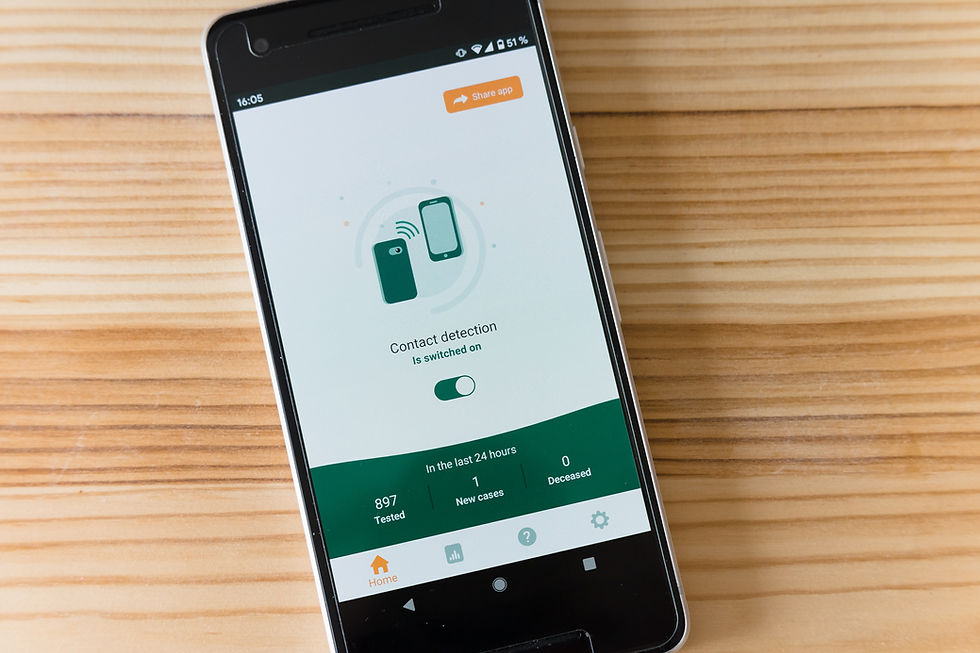
Windows 11 will offer support for Android apps through Amazon Appstore and will even integrate them into the taskbar when in use – like a native Windows app. Sideloading your APKs should be possible according to a Windows developer, though Windows 11 hasn’t made this feature possible yet in the preview. (The Insider Preview available at the time of writing doesn’t yet have any Android support.)
3. DirectStorage Support
Everyone knows a Solid-State Drive (SSD) makes your PC faster, but most modern games aren’t made to utilize all that extra speed. But with the PS5 and Xbox Series consoles being built on top of NVMe SSDs as a baseline, games are being made with that level of storage speed in mind, greatly increasing the possibilities. DirectStorage brings that technology to Windows but is only going to be available on Windows 11.
4. Snap Layouts for Improved Windows Snap
Snap has been a core feature of Windows since Windows 7 but hasn’t gone through very many changes until now. Pre-set and customizable Snap layouts have been added to the Snap feature in Windows 11, allowing any number of unique window layouts to be easily accessible at a given time.
5. Snap Groups (for Remembering Snap Layouts)
In addition to the new preset and customizable Snap layouts, Snap Groups have been added. Snap Groups are used to save specific layouts of specific applications. For instance, if you need to edit a video and have your video editor on one half of the screen and media player on the other, a Snap Group would remember that for you.
If you’re savvy with Windows, though, you may recognize some of these new Snap features from FancyZones/PowerToys. We don’t consider this equal to having the feature included in the OS, but if you want a taste of this Windows 11 feature now, check out our PowerToys article!
6. Microsoft Teams Integration

The realities of 2020 have made good video-conferencing software more important than ever. Microsoft Teams has done well in this regard, so it’s integrated directly into Windows 11. It’s quite the turnaround from Teams going down at the beginning of work-from-home, huh?
7. Auto HDR to Automatically Add HDR to Newer Games

4K HDR displays are more common than ever, but games that support HDR on PC are very few … until now.
HDR can add quite a lot to a game, but unfortunately, it isn’t natively supported by all games. This makes sense since HDR is somewhat complex, but with Windows 11, Microsoft has taken Xbox’s Auto HDR technology and applied it to all DirectX 11 (or newer) games running on the operating system.
At least for people with HDR TVs and HDR monitors, this will make quite a few games look better than ever with no extra work needed from the developers.
8. Improved Multiple Desktop Support
Previously, multiple desktops in Windows all had to share the same background, barring the use of third-party programs. Windows 11 will have desktops with individual backgrounds built into the operating system, allowing for that extra level of customization
9. DirectX 12 Ultimate Support
DirectX 12 Ultimate is where all of the next-generation gaming features are going to be on Windows, especially for games using features like real-time ray-tracing and mesh shading. If you want the highest graphics settings and in-game framerate, having DirectX 12 Ultimate will be a necessity for Windows gamers moving forward.
10. Last But Not Least: The New Interface

The new interface will have a taskbar with centred icons, a heavy focus on glass-like transparency we haven’t seen since Windows Vista, and it looks genuinely promising, especially if you’re used to centred taskbars from other operating systems.
It’s okay if that doesn’t interest you, as we’re sure developers will step up and create classic-styled taskbars for Windows 11, just like they’ve done for every version of Windows since Vista. That’s why we put this feature last – ultimately, a pretty new UI is just that: a pretty new UI.
Now the big question is, Why shouldn't I upgrade to Windows 11?
You’ll never see a Microsoft Windows upgrade that isn't met with vociferous negative reactions, and while Windows 11 hasn't encountered as much vitriol as some past versions of the operating system, that doesn't mean it's all rosy. The main beef has been about its hardware requirements. Lesser complaints about interface change amount to “someone moved my cheese,” but still stoke ire from longtime users. In many ways, Windows 11 works just as well as Windows 10. It runs all the same software, and it supports all the same peripheral hardware. And yet, there are quite a few valid reasons to not upgrade to Windows 11.
As is the case with most desktop operating systems, whether from Apple or Microsoft, a new version intends to get you to buy a new computer. These tech giants are less interested in having you upgrade your existing hardware since it doesn’t provide them with any revenue.
I still primarily use Windows 10 by choice but have also used Windows 11 extensively, and I’m here to tell you that it’s not a huge adjustment to switch between the two. That said, there are reasons you may prefer sticking with tried-and-true Windows 10 rather than moving up to Windows 11. Many of the reasons boil down to the fact that Windows 10 got a lot of things right and Windows 11 ruins them. Feel free to add your reasons not to upgrade in the comments below.
1. You Might Have to Buy a New PC for Windows 11
The biggest stink made by Windows commentators at the launch of Windows 11 concerned its new hardware requirements. The need for a TPM security chip got a lot of digital ink, while in my experience, the more widespread barrier to upgrading was a requirement for a more recent CPU. I tested three or four PCs that all had TPM chips, but with CPUs that weren’t recent enough for the upgrade. You also can’t install the OS in the unlikely event that your PC still runs a 32-bit processor; it only runs on 64-bit Intel/AMD and Arm chips.
That’s all about upgrading existing PCs. If you’re in the market for a new computer, there are still other reasons you might buy one that runs Windows 10, as you’ll see below. A good selection of PCs with Windows 10 preinstalled is still available, and it is possible to downgrade from Windows 11 to Windows 10.
2. The Windows 10 Taskbar Is Better
Windows 10 lets you show wider, more informative taskbar buttons and lets you place the taskbar on a side or the top of the screen as well as across the bottom—a big deal to some users. Windows 11 does neither. In 10, the entries are always in the same place. But in 11, if you use the default center alignment, the icon positions, even the Start button, change as you open and close apps. Luckily, you can left-align the taskbar in Windows 11, which solves that last issue, but the others remain.
Another failing is that the Taskbar calendar doesn’t let you add or see events as it does in Windows 10. Another is that it doesn’t support drag-and-drop as fully as its predecessor. Microsoft is backtracking on this one, however, returning the capability in future Windows 11 builds, but I still see the universal No symbol when I try to drag a file onto an app icon in the taskbar.
3. Windows 10's Start Menu Is Better
The new Windows 11 Start menu doesn’t show recently installed apps or frequently used apps. It offers the vague “Suggested” apps which may be based on those criteria, but I haven’t found it as helpful as Windows 10’s clear sections for those categories. The icons in 11 don't show any info about the apps as Windows 10 tiles do. The earlier OS also gives immediate access to Power (Shut down, Restart, Sleep) and the Settings app.
4. Windows 11 Doesn't Have an Always-Available Search Box
Yes, you can press a Taskbar icon or use Windows Key-S to show the search box in Windows 11, but there’s nothing like having a search box there all the time, in the same place, waiting for your queries. Windows 10 offers that, right next to the Start button. The company has even started adorning the right side of the box with cute topical illustrations, rare proof that Microsoft continues to improve Windows 10.
5. Windows 11's Tablet Experience Isn’t as Good as Windows 10's
I’ve written about the frustrating experience of using Windows 11 on a tablet, and though Microsoft claims to have improved it, I find the opposite. In Windows 10, swiping in from the left and right brings up the very useful Task view and Action Center (another incredibly useful feature gone in Windows 11; see below). You could close an app by dragging a finger down from the top of the screen, and apps defaulted to full screen, as makes sense on a tablet. Windows 11 introduces completely new gestures requiring multiple fingers. Though these are more Apple-like, I question whether they will convert many iPad users to Surface Go users.
6. Windows 11 Requires Signing In to a Microsoft Account
You won’t find any Mac users who don’t sign in to an Apple account, not to mention any Chromebook or Android users who don’t sign in to a Google account. But some Windows users are vehement about not wanting to sign into an account on their PC. If you are one of these people, there’s your reason not to upgrade to Windows 11. Well, at least to the Home version. The Pro version doesn’t have this requirement, though it seems that loophole is going away in the future, based on preview releases.
For the Home version, you only have to sign in to the account during setup. You can then choose a local account for normal use of the PC. As with the other OSes, signing in to a Microsoft account brings benefits, including OneDrive backup, Store apps, Xbox games, Microsoft Family parental controls, and Phone Link for using your Android phone functions on your PC.
7. The Action Center Is Gone in Windows 11
In place of the tidy all-in-one Action Center for notifications and quick settings, Windows 11 splits its functions in a disjointed, somewhat illogical arrangement, somewhat resembling the messy splay of notification boxes you see in macOS (though not quite that bad). In Windows 10, you tap the speaker icon to adjust the sound, the Wi-Fi button to change the Wi-Fi, and the battery icon to see your power situation. In Windows 11 these conveniences are grouped together, so tapping the sound icon brings up the battery and Wi-Fi options, which you’re not concerned about. Windows 11 is less efficient here.
8. You'd Miss the Timeline and Other Deprecated Features in Windows 11
As with all major OS updates, some features come, some features go. The biggest ones to leave Windows in version 11 are the Timeline, Live Tiles, and Internet Explorer. If you run an old business application that requires IE, however, you can still run an Internet Explorer mode within the Microsoft Edge browser. The Timeline, however, is now relegated to the mists of times past. I don’t use it a lot, but find it useful on occasion.
9. You Want All Windows 10,'s Choices in File Explorer Context Menus
With this one I'm sort of playing the devil’s advocate, since I abhorred the endlessly deep right-click context menus that any apps could add to the File Explorer’s right-click context menu in previous versions of Windows. You can still get to them by clicking on the Show More Options menu item. If that irks you (as it does some users, based on web forums and comment sections like ours), you have one more small reason not to upgrade.
10. There's No Rush: You Still Have Three Years
Microsoft will continue to support Windows 10 until October 2025, so what’s the rush to jump on Windows 11? If you’re content with Windows 10, as I am, there’s very little reason to upgrade. I’ve even seen new features added to version 10 since 11’s launch. That said, some people like always having the newest things and latest designs. I have not had a problem using Windows 11—I used it exclusively for a month while working remotely—and there are certainly appealing things about it, like the updated design and the more-soothing system sounds. But you can keep Windows 10 for now if you prefer, and many of us will.








Comments